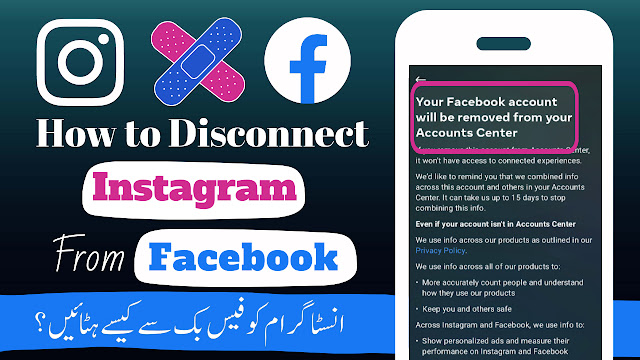Instagram ko Facebook se Disconnect kaise kare | Instagram ko Facebook se Disconnect karne ka tarika:
In this article, we will discuss that How
to Disconnect Instagram from Facebook. To Unlink Instagram from Facebook, you
have to follow steps that are given below:
1. First of all, you have to insure that you
have both Facebook and Instagram apps downloaded in your phone.
2. Login your both accounts in both apps
which you want to disconnect. Go to your Instagram App and Click on Profile.
3. Click on three lines showing on right
upper corner. Go to Settings & Click on “Account” Tab in Settings Menu.
4. By slightly scrolling down, you get an
option of “Sharing to other apps”.
5. When you click on “Sharing to other apps”
option, you saw a tick on Facebook and an account name in front of Facebook
which shows that your Instagram account is connected with that Facebook
account.
6. Click on it and you see all the settings
of your connected Instagram and Facebook Accounts.
7. Click on Accounts Center shown below on
screen. In the Account Settings in Meta Account Center, Click on Accounts.
8. You saw your Instagram account and
Facebook account that are connected with each other.
9. Click on remove in Instagram or Facebook
account that you want to remove.
10. On the next screen, Click on Remove
Account. On next screen, Meta will warn you that your Instagram account lose
all access from your Facebook account. Click on Continue.
11. On last screen, again click on Remove button. After clicking on remove button, your Facebook account is removed from Instagram and you can add again any time when you want.
In this way, you can Disconnect Instagram from Facebook.